You can backup all of your data in the hard disk with windows7 bootable DVD. This will help when your windows installation is get corrupted.
To do this you need
1. Windows 7 Bootable DVD
2. Internal or External HardDisk for data backup
Here are the steps:
-- Put your windows7 bootable cd in the dvd drive.
-- Boot from the dvd.
-- After loading all required files, The "Install Windows" Dialog box appears
-- Click on "next"
-- Now the next screen comes with a "Install Now" button, and "Repair Your Computer" option in the bottom.
-- We don't need the "Install Now" button now.
-- Select "Repair Your Computer"
-- You are asked to select "use recovery tools", or "restore your computer" in the "System Recovery Options" dialog box.
-- Select the first option i.e "use recovery tools".
-- Click on "Next"
-- Now the "System Recovery Options" comes with several repair options.
-- We need the "Command Prompt" which is in the bottom. so select it.
-- Now the "Command prompt" will be open.
-- You can also use a old trick to get "Command Prompt".
-- When the first "Install Windows" comes, Press "Shift + f10" Shortcut.
-- This will open the "Command Prompt" in the beginning. You don't need all these steps.
-- So any way we are in the "Command Prompt".
-- Type "notepad" to get the notepad window.
-- Press "Ctrl + O" or select "file menu", and click on open
-- In the "Open" Dialog box, ensure that you select "All Files" from the "File of Type" drop down box.
-- Now select "Look In" drop down list, and select the drive which have your precious data.
-- The data in the drive will be shown in the "Open" dialog box.
-- Right click on the folder you want to backup, and select copy.
-- You can't select more than one folder at the same time.
-- After copy the Folder select the drive in which you want to save the backup data.
-- Right click in the "Open" dialog box, select Paste.
-- In the same way copy all the important data to a safety place.
-- Please note that any "Copying..." like dialog box will not appear while the data is copying.
-- But you can see that the "Notepad" window will be in "Not Responding" stage in that time.
-- After complete the backup process close the notepad window.
-- To "Restart" or "Shut down" the system select the desired buttons in "System Recovery Options".
-- To continue with the installation click on "Close" Button, in the "System Recovery Options". then you will get the "Install Windows" Screen.




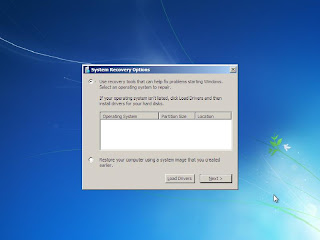








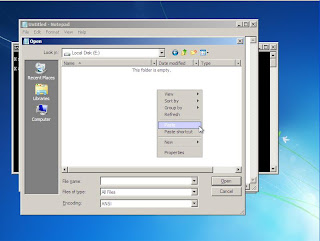


No comments:
Post a Comment